In today’s fast-paced world, accessing your security cameras on the go is not just a convenience but a necessity. If you have a Hikvision DVR, setting it up for mobile access allows you to monitor your property from anywhere, anytime. This guide will walk you through the process step-by-step, making it easy to configure and troubleshoot your connection.
Step-by-Step Guide to Setting Up Your DVR for Mobile
Setting up your Hikvision DVR for mobile access might initially seem tricky, but it’s straightforward. You’ll first need a stable internet connection for your DVR and mobile device. This allows the devices to communicate and transmit data, ensuring you can access your security cameras remotely.
Next, you’ll need to configure your DVR’s network settings. This step is crucial for enabling external access to your DVR. Ensure your DVR is connected to the internet through Wi-Fi or Ethernet. You must also set up port forwarding on your router to allow external devices to access your DVR.
What You Need to Connect Hikvision DVR to Your Phone
Before starting the setup process, it’s important to gather the right equipment and information. First and foremost, you’ll need your Hikvision DVR, an active internet connection, and your mobile device. You’ll also need to know your DVR’s IP address and your router’s port settings.
You’ll also require a mobile app designed for Hikvision systems, which we’ll discuss shortly. Additionally, it’s helpful to have the user manual handy or visit KME Locksmith Dubai for expert advice if you’re having trouble. If you’re not confident handling these steps, you might want to search for CCTV Installation near me for professional assistance.
Downloading the Right App for Hikvision Remote Access
To access your Hikvision DVR from your phone, you must download the Hik-Connect app, which is available for iOS and Android. This app lets you view live feeds, playback recorded footage, and control various DVR functions remotely.
Once installed, open the app and create an account if you don’t already have one. You’ll then need to scan the QR code provided on your DVR or manually enter its serial number. Third-party apps are available for those who prefer a different app experience, but always ensure they’re compatible with Hikvision.
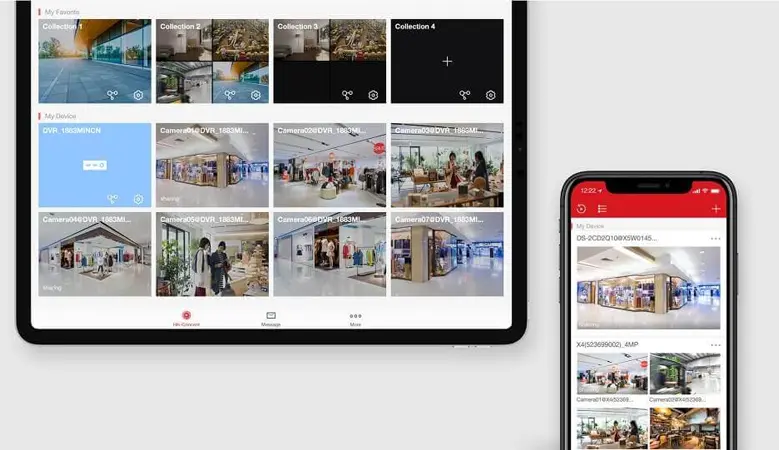
Configuring Network Settings for Seamless DVR Access
Configuring your DVR’s network settings is a key step in enabling mobile access. Start by assigning a static IP address to your DVR to ensure it doesn’t change, which could disrupt your connection. You’ll then need to configure port forwarding on your router to allow external access. Typically, the ports used by Hikvision devices are HTTP port 80, Server Port 8000, and RTSP Port 554.
If you’re unsure how to configure your router, consult your internet provider or consider hiring the Best CCTV Installer in Dubai to set it up for you. Proper network configuration ensures a seamless and stable connection between your phone and the DVR.
How to Enable Remote Viewing on Your Hikvision DVR
Once the network settings are in place, you can enable remote viewing. Navigate to your DVR’s menu and go to the configuration settings. From there, enable “Platform Access,” allowing your device to communicate with the mobile app. You must bind your DVR to your Hik-Connect account by scanning a QR code or entering the device’s serial number.
After setting this up, log into the Hik-Connect app, and you should be able to view your Hikvision camera feed in real time. Whether at work, traveling, or simply out and about, your DVR will now be accessible from your phone.
Understanding IP Addresses and Ports for DVR Access
Understanding IP addresses and ports ensures that your Hikvision DVR connects properly to your mobile device. Your DVR’s IP address is essentially its digital “home address” on your network. You can find this address within your DVR’s network settings or by checking your router’s device list.
Ports act like doors, allowing your phone to communicate with your DVR. If these ports are blocked or misconfigured, you won’t be able to access your DVR remotely. For proper setup, make sure port forwarding is correctly configured. If you need professional assistance, visit a Key Maker Shop near me or consult a tech expert who can ensure everything is in place.
How to Troubleshoot Common Hikvision Connection Issues
Sometimes, despite your best efforts, things might not go as planned. Common issues include app crashes, the DVR not connecting to the network, or live feeds not loading properly. One of the first things to check is whether your network connection is stable. Rebooting your router and DVR can often solve connectivity problems.
Additionally, check your mobile app for any pending updates and ensure your device’s firmware is up-to-date. If the issue persists, you might need to review your port forwarding settings or check with a professional. Searching for Locksmith Dubai may not seem relevant, but some local security companies offer assistance with network setups and troubleshooting.
Access Your DVR Anytime: Mobile Live View Made Easy
Once everything is configured properly, accessing your DVR from your mobile is a breeze. Simply open the Hik-Connect app, and you can view live feeds from your Hikvision camera anytime. If your system supports, you can also access playback, adjust settings, and even control PTZ (Pan, Tilt, Zoom) cameras.
Whether you’re away on vacation or just want to keep an eye on things at home, this remote access feature adds an extra layer of security and peace of mind. This setup is crucial for businesses, especially those requiring high-level security. If you’re searching for security solutions, look for the Best CCTV Installer in Dubai to get expert help.
Securing Your DVR Connection: Safety Tips to Know
While remote access to your DVR is incredibly convenient, keeping your connection secure is essential. Always use strong, unique passwords for your Hik-Connect account and your DVR. Regularly update your DVR’s firmware to protect against vulnerabilities.
Another important tip is to disable port forwarding when it’s unnecessary or set up a VPN for remote access. These steps will protect your system from potential hacks. For businesses looking to protect their assets, CCTV Installation near me services can ensure your setup remains secure.
The Best Mobile Apps to Access Hikvision DVR Remotely
While the Hik-Connect app is the official app for Hikvision devices, other options may offer additional features or a more user-friendly interface. For example, iVMS-4500 and Guarding Vision are popular alternatives that many users find helpful.
These apps provide similar functionalities, including live viewing, playback, and notification alerts. However, always ensure your chosen app supports your specific Hikvision DVR model. A professional from KME Locksmith Dubai can recommend the best app for your specific needs.
Conclusion
Accessing your Hikvision DVR from your mobile phone is a great way to keep your property secure no matter where you are. Following the steps outlined in this guide, you can set up your DVR for mobile access, troubleshoot any issues, and ensure your connection is secure. If you need help or prefer professional assistance, don’t hesitate to contact KME Locksmith Dubai at +971-52-9533381. And remember, whether you’re searching for CCTV Installation near me or a Key Maker Shop near me, KME Locksmith Dubai is here to help with all your security needs.
